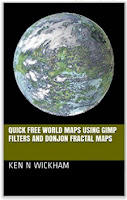RPG pen & pencil gaming. After 5 years since returning to tabletop RPG playing, online video games beginning to interest me once again, I am learning and making new material RPG material—especially solo gaming material. I'm also working on Aioskoru material such as fantasy languages. Some goals are to write stories and poetry on the side, develop the world, and use customized rules for my own story world. Newer digital map and drawing may also be explored.
Thursday, December 31, 2015
Calculating Elevation Layers
Analyzing the elevation changes
For this project, I took a section of the world that has a strip of elevation changes going from sea level up to the snow line. I started by adding a #1 in the first open area that could fit a number, near the lowest part of the shore.
I counted each step up until reaching the first snow area shown in the center zoom out view which looks bluish white among the darker hues.
My assumptions are that the greens are the lowlands; tans, highlands and hills, browns hills and mountains, bluish whites and whites are above the snow line, mountainous glaciers.
Assuming each layer is 100 feet, I found this progression of elevation which I wrote near the color name on the right side of the screen
Monday, December 28, 2015
Logo for Aioskoru, maybe.
This is a possible logo - font and style - for Aioskoru. Of course I made many colors. This is just one, just because I felt like a purple day for my hometown University of Washington Huskies win in the Cotton Bowl.
Wednesday, December 23, 2015
Aioskoru world with clouds and shading
 |
| Aioskoru planet |
The fantasy world of Aioskoru, third planet with three moons in the solar system.
The immense skeleton, Hewhoshestes, floated in the endless dark void, small strands of decomposed flesh still rotting in the joints and sinew.
From this remaining flesh, a few maggots emerged.
The more the maggots consumed the ancient death creator's flesh the more the power changed them. Instead of flies, they morphed and changed into the beings of power. They inched towards the right hand where the tiny orbs, slowly changing in form and substance.
The ancient skeleton in desperation, dipped a quill into a bottle with the ink of life. And then it began, upon the scroll, to create...
 |
| The solar system inner planets and Hewhoshestes mythology |
Tuesday, December 22, 2015
Comparison of increasing map resolution: Old vs New method
Using the old methods which resulted in the 3D map in the lower right corner. One pixel equaled about 5 miles. The latest method extracted more information. The topography map above it is more detailed information showing and revealing details missed on the 3D map.
The upper right hill or mountain close up had showed up as one pixel. I didn't know the shape nor details. Now it shows a series of rings in a very specific shape and an unseen lake right next to it. The river seems to split into two at the base. The mountain/hill is actually pointed, which I interpret as a column.
The lake on the next close up wasn't seen in the 3D map.
I can see the 'hidden valley in greater detail now. I see a good high ground to place buildings on, safe from any surging canyon water.
The new easier to see features using the higher detailed method has turned the huge map into showing details less than a mile in size. It's probably down to 10th's of a mile which is more like a football field in size, per pixel.
All of these were done using the same original map just different techniques.
Sunday, December 20, 2015
Closer up terrain map
Using some new techniques to bring out an interpretation of a region.
These were the original ones that I had been using.
This was another version of the map, which I call the Bump map. It is a little more helpful but only on a large area scope.
New technique. I don't know the resolution of the elevation changes for this next technique. I am excited about it.
I came across this technique accidentally, when trying some editing techniques on a different area of another map. When I saw what emerged, I was very pleased and excited.
The other way that I had found to bring out similar data did not show this degree of detail. This would all be flat using that other way. An early attempt showed too much chaotic information and was unusable.
This has my interpretation of hills from this region in sort of a semi-isometric type drawing, drawn in the water and numbered to corresponding areas on the map. The round areas that the rivers or streams pass through are most likely lakes
Old Technique
These were the original ones that I had been using.
This one was my best one using the 3D method. Notice that only two depressions are shown along the upper northern shore. I have outlined in yellow dashes the area of the closer map. The only hills that can be seen are off of the map.
New technique. I don't know the resolution of the elevation changes for this next technique. I am excited about it.
New Technique
I came across this technique accidentally, when trying some editing techniques on a different area of another map. When I saw what emerged, I was very pleased and excited.
The other way that I had found to bring out similar data did not show this degree of detail. This would all be flat using that other way. An early attempt showed too much chaotic information and was unusable.
This has my interpretation of hills from this region in sort of a semi-isometric type drawing, drawn in the water and numbered to corresponding areas on the map. The round areas that the rivers or streams pass through are most likely lakes
Map of Melos Region © Copyright 2015 by Ken Wickham
Using this new technique of revealing the fractal world map, I can actually see the smaller hills and pathways for smaller rivers.
The two indentations from the 3D map seem to be part of a series of depressions which I interpret as lakes joined by a river, which may even split into two.
I can see the the light blurred areas are hills, too small to register in the 3D map technique, probably under 1000 meters high. I am not sure how high each topography line is. 10, 25, 50, or 100 feet?
Maybe. I will have to compute the actual amount by counting the rings up to the registered hill amount and peak amounts in the world. How many rings equal one macro level elevation change using the old method.
Wednesday, December 16, 2015
Quick free world maps using GIMP filters and Donjon fractal maps - Part 1: Getting a fractal map
Quick free world maps using GIMP filters and Donjon fractal maps series:
Part 1: Getting a fractal map,
Part 2: Getting different types of maps,
Part 3: More accurate 3D maps with mountains,
Part 4: Zooming and resolution,
Part 5 Expanding the Zoom Limits.
Available from Google Play Books.
https://play.google.com/store/books/details/Ken_N_Wickham_Quick_free_world_maps_using_GIMP_fil?id=tvZmDAAAQBAJ
Also available on Kindle and RPGNow
https://www.amazon.com/Quick-world-filters-Donjon-fractal-ebook/dp/B01H131XPY/
http://www.rpgnow.com/product/187006/Quick-free-world-maps-using-GIMP-filters-and-Donjon-fractal-maps
Through several blog postings, I will show the techniques and free tools that I used to generate maps for Aioskoru, I new world that me and a Rolemaster blogger Peter R are using to create an Open Gaming License (OGL) world for Rolemaster (RM, RM2, RMC, RMSS, RMFRP, RMX), HARP & HARP Lite, MERP, D20 SRD, and PFSRD primarily. It is a fan-based world, not affiliated with ICE, AA, or GPC. For more information on Aioskoru, you can see the site at https://sites.google.com/site/aioskoru/.
Quick way to get detailed world maps
Hours upon hours of map making, isn't something I wanted to invest my time doing. In this case, what my world looked like wasn't preconceived. I just wanted a neat looking world with interesting land forms. A little research, some ingenuity, and experimentation has helped me streamline world creating at least when speaking about skills and abilities.
The first step is you need the basic fractal map.
Online Fractal Map Generator - Donjon
First, I went to http://donjon.bin.sh/fantasy/world/. There a random world is shown.Overview of settings for using the map generating page
Hitting the return key [enter] at any point will cause the map to begin to generate. When you enter data, it is best just to click on a blank area of the screen to and wait a moment to see the updates. If you generate a map, you can simply click on the back browser button to return to this screen.1. #1 Record the seed number, since that will be important when trying to retrieve that same map and make additional maps. The seed number identifies your random map. If you return to the page and enter that seed number, your map will be shown, instead of a new random map. Clicking on #7 button will cause this value to change randomly as well as the #2 values.
2. #2 Percent (%) water and percent (%) ice will effect how much landmass is shown compared to water. For comparison, the Earth has 71% water and around 10% ice. During ice ages, the value can become closer to 30% ice. By hitting the random button #7 it changes both the water and ice values. You can type your own values, and click in any blank area to update, to see how it changes the map.
3 #3 Geography inserts a handful of terrain, climate, and biome icons on to the map. Mountains, hills, deserts, jungle, mixed forest, coniferous forest, desert, and grasslands. There are more public domain icons that can be added at a later time such as swamps, cactus, broken terrain, volcanoes, dunes, concentrated feature areas, and mixed feature areas, which I might show you in a different post. You can select either the default 'Yes' or change it to 'No' by using the drop down menu.
Rivers inserts major rivers - not all the possible rivers. These are your Amazon, Nile, Yangtze, Danube, Ganges, Mekong, Zambezi, Volga, Mississippi, and Sepik types of rivers. They should be considered major rivers, not the only rivers. At a later post, I will show you how you can find the other rivers using the terrain and simple logic. You can select either the default 'Yes' or change it to 'No' by using the drop down menu.
4. #4 Cities and Castles can add icons for cities and castles on the map. The icons are rather large. You can select either the default 'Yes' or change it to 'No' by using the drop down menu.
5. #5 Hex Grid will add hexes to the entire map, to be used for gaming purposes. Checking the box adds the hex grid to the map. You can uncheck the box to remove the grid.
Label Map adds randomized descriptive names to mountains, deserts, cites, castles, rivers, forests, and hills.
6. Button #6 Construct or simply hitting the return key [enter] will generate the map according to whatever settings you currently have. You can return to this screen, change the settings and resubmit the changes to generate altered setting maps. This feature is import in that when I generate maps, I save several different versions of the world map, to be used in different situations.
7. #7 randomizes the settings for 1 and 2.
8. Although a name is randomly place here. You can add your own name, though this doesn't actually put the name on the map anywhere.
Building Aioskoru
Plain Map
First of all, I generate what I call the plain color map. This first map is probably the most important of all the maps to generate topography and terrain.The settings I use to generate this type of map is geography: no, rivers: yes, cities & castles: no, hex grid: uncheck, label map: uncheck.
After generated, right click and save the map to a folder where you will be keeping all of your world maps. A folder dedicated to world maps for this world is ideal.
 |
| Aioskoru Plain Map |
A small section of this map found in the left & right-hand sides that I will be using to show a close up is the lake found in the lower third along the border.
 |
| Ekouinmanus Kapos in Aioskoru |
Gray scale topography map
For this step, I will be using GIMP, which is free. You may have Photoshop, but this will focus on using GIMP. The latest GIMP can be found free at https://www.gimp.org/.1. Opening your saved plain map using GIMP.
 |
| Creating layers using a gray scale Palette Map |
 |
| Aioskoru topographical gray-scale layer map |
What you have now is a map that shows incremental elevation changes. A close up shows the difference.
 |
| Ekouinmanus Kapos close up of elevation topographical changes |
3D Terrain map
This next type will extrude the layers into levels. Mountains however, because the original plain map uses browns for mountains, they will be wrong. In another post, I will show how to correct the mountains to a greater degree. But for sea level up to hills, this method will be correct for 3d elevation changes. So ignore the mountains for now that result from this method.1. Use your topography layer map that you created using the method above.
2. Go to Filters > Map > Bump Map
3. Make sure first that the Bump Map is the same map as your current map. When working with several maps, it may show another map as the bump map source.
Elevation: I like at 1.5. Having it at 0.5 is too drastic for me.
Depth: I like at 1
Azimuth changes which direction the sun is coming from.
Don't offset the bump map.
4. Save this map. I normally call it the 3D map.
 |
| Aioskoru 3D map, showing elevation changes |
Here is the close up of Ekouinmanus Kapos.
 |
| Ekouinmanus Kapos 3D elevation map. |
Labels:
Aioskoru,
D20,
Fractals,
HARP,
Maps,
Rolemaster,
Topography
Tuesday, December 15, 2015
I've been working on maps for Aioskoru.
Some is random, though controlled and deliberate. Some, like the castle on the raised ground and the docks or several other pieces were placed deliberately.
These maps may be used for Melos and Denusos for Aioskoru world shown at https://sites.google.com/site/aioskoru/
Using the fractal type tools.
OGL Maps of Melos and Denusos © Copyright 2015 by Ken Wickham
Some is random, though controlled and deliberate. Some, like the castle on the raised ground and the docks or several other pieces were placed deliberately.
These maps may be used for Melos and Denusos for Aioskoru world shown at https://sites.google.com/site/aioskoru/
Using the fractal type tools.
These two maps are made avaialable as OGL maps in accordance to OGL v 1.0a
OGL Maps of Melos and Denusos © Copyright 2015 by Ken Wickham
Subscribe to:
Posts (Atom)